Updating Phlox Pro is the same as the first steps of downloading and installing the theme. So you need to download Phlox Pro from ThemeForest.
Download Phlox Pro
- Log in?to your account on ThemeForest
- Hover over your username and click?Downloads?from the menu
- Click Download?of Phlox Pro
- Select?Installable WordPress file only
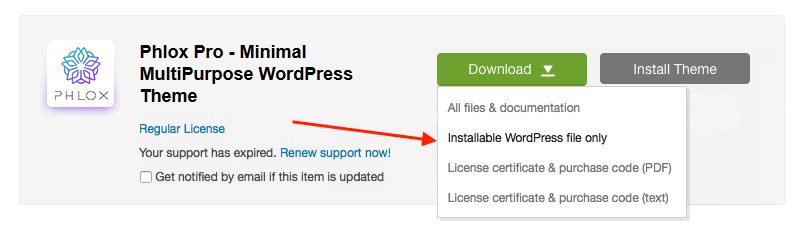 Now you have the zip file of Phlox Pro.
Now you have the zip file of Phlox Pro.
Note: You can tick the box of Get notified by email if this item is updated to get notified of the latest updates.
If you download the whole package, you need to extract it to access the secondary Phlox-Pro.zip.
Note: The name of the full package zip file is not Phlox and it is the old name of the theme, Lotus. Do not worry, you have downloaded the correct file.
Video Tutorial
Updating Phlox Pro on WordPress Admin Panel
You can update your theme via Envato plugin. Envato Market?plugin helps you receive updates of Phlox Pro directly to your WordPress admin panel. You can get more information about it on this page.
Updating Phlox Pro by Using FTP
In this method, you can install Phlox by using an FTP client like Filezilla, FireFtp, and?Cyberduck.
- Use?an FTP client to access your host web server and Log into your server using FTP
- Go to?wp-content/themes folder
- Download Phlox Pro theme folder from the server to have the backup on your computer
- Delete it from the server once you have saved that
- Upload the zip file of Phlox Pro
- Extract the zip file and delete the zip file
- Login to the WordPress Admin Panel
- Select?Appearance > Themes?on the?Dashboard
- Roll over the Phlox Pro thumbnail image
- Click the Activate button to activate theme
- Update the recommended plugins
Note: Do not worry about deleting the old version of the theme from the server. This action will not remove your data, such as your images, options, pages, and posts content. But please note that if you made some changes on the theme’s core files, such as adding some styles or changing PHP files, they all will be lost. However, if you do that on your child theme, it is ok and everything remains there.
Note: Please note that after updating to Phlox Pro v5.1.4 all the updates will be handled using the Phlox exclusive dashboard and you won’t be dealing with any third-party plugins and also you will not notice any “disabled plugins” situation.
