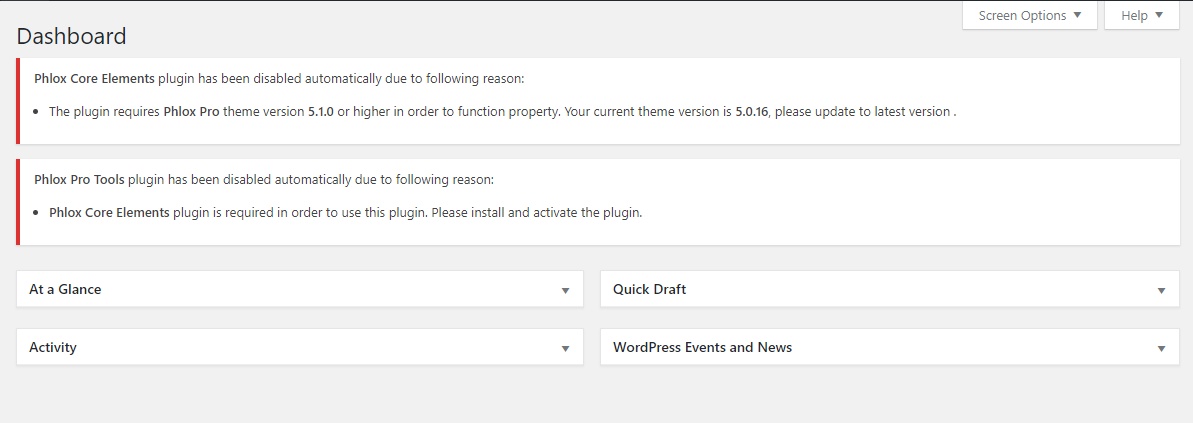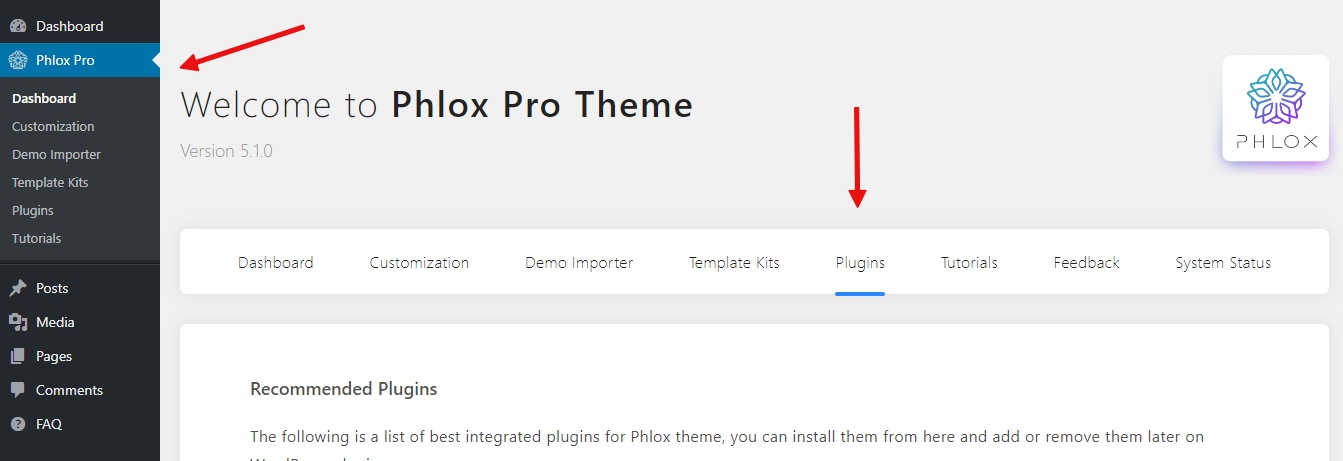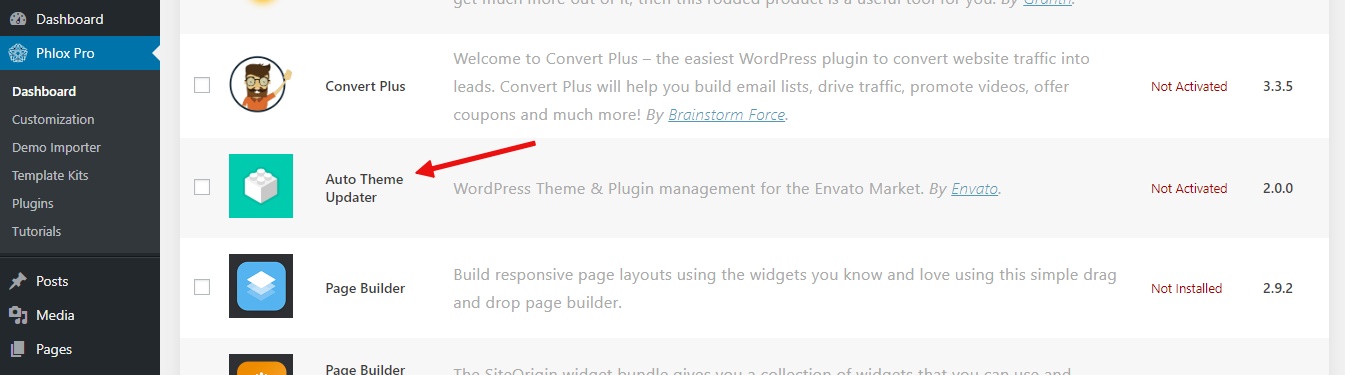In this article, we discuss?different?situations you may encounter, in the process of updating the Phlox Pro theme and its plugins.
The most common issue that you may be facing is that the plugins are temporarily disabled, which happens after a new update release.
You may see something like this in your WordPress dashboard:
This message indicates that the plugins are up to date and the theme is not.
Why is this happening?
First of all please note that the Phlox theme and its plugins are tied together very closely and a lot of their functionalities?are related to each other. Therefore if their version is not compatible?with each other, the plugins will be disabled until you update the theme as well. This is a good thing and is intended to prevent any conflicting problems.
How does this happen?
Please be aware of WordPress?Automatic Background Updates.
Automatic background updates were introduced in WordPress 3.7 in an effort to promote better security, and to streamline the update experience overall. By default, only minor releases ? such as for maintenance and security purposes ? and translation file updates are enabled on most sites. In special cases, plugins and themes may be updated.
Because the Phlox Core Elements, which is the main plugin of the Phlox theme, is available?in the WordPress repository, it gets updated when a new version is available.
This is mainly the only reason that you may face the “plugins temporarily?disabled” situation.
It’s the same for the Phlox Portfolio plugin which is also available in the WordPress repository.
Why does not the theme updates automatically?
Phlox Pro theme files are not available?in the WordPress repository and are coming from the Envato Market. Therefore you must update the theme yourself.
How to prevent this situation?
You can disable the?Automatic Background Updates?as it is explained?in the WordPress Codex.
My plugins are disabled, what can I do?
You can simply update the theme and everything will be back to normal. There are two ways to do this.
1- The automatic method:
This is explained here?but there is something to consider.
In this video, the update process is done with the Envato Market plugin.
You can download and install the Envato Market plugin from here.
Envato Market (Auto Theme Updater)? is also available?in the Phlox plugins menu but chances are that you don’t have this plugin already installed and you can’t reach the Phlox dashboard menu because the Phlox Core Elements is disabled.
If you are looking to install the Envato Market plugin and you can’t reach it through the Phlox dashboard menu, please note that you can use the Appearance -> Install Plugins menu to do so.
After that, you can continue to update the theme as it is described in the video tutorial.
2 – Manual method
If you can not install the Envato Market or simply do not want to install it, you can download the latest update from the ThemeForest and manually?update the theme.
There are a couple of things to consider.
- When downloading the theme, make sure you download the Installable WordPress file only.
- You need to delete the old version of the theme, then install the new one.
For this, first switch to a WordPress default theme temporarily, and then delete the?current version of Phlox theme and finally install the new update by uploading the zip file.
This process is described in this video:
All said, please note that we are constantly working on improving Phlox theme and its functionalities and there many new features and improvements coming in the future updates.
Until then, you can count on our full support for any possible issue you face. Just head over to our forum here and submit a new ticket. Our support staffs are ready to assist you.
Note: Please note that after updating to Phlox Pro v5.1.4 all the updates will be handled using the Phlox exclusive dashboard and you won’t be dealing with any third-party plugins and also you will not notice any “disabled plugins” situation.