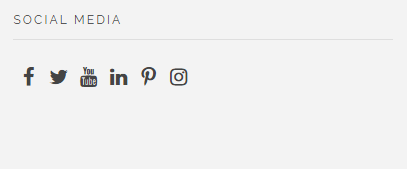 By Phlox Socials Widget, you can simply share your social profiles on your website. These social media icons can be in any widget area and their size is changeable.
By Phlox Socials Widget, you can simply share your social profiles on your website. These social media icons can be in any widget area and their size is changeable.
Adding this widget, needs?setting up the social media links. To do so, read this article.
After setting up the social media links, follow below steps to add Phlox Socials to a widget area or in a page content:
1- In Widget Areas
- Go to your WordPress Admin Panel
- Click the Appearance on the Dashboard
- Then click the Widgets
- Find [Phlox] Socials?among the available widgets and add it to your desired Widget Area
2- In Page Builder
- Go to your WordPress Admin Panel
- Click the Pages?on the Dashboard
- Click the Add New
- Navigate to the top right hand of the WordPress editor and find Page Builder, beside text tab
- Click?the?Add Widget
- Click the?Phlox?and choose?[Phlox]?Socials
- Click the?Edit?on the right side of the widget on?Page Builder
Socials Options
Title
In this field, you can either add a title or leave this field empty.
Size of social icons
There are four sizes for the social icons: Small, Medium, Large, and Extra Large
Direction of socials list
The social icons appear in two positions. They can be vertically or horizontally aligned.

