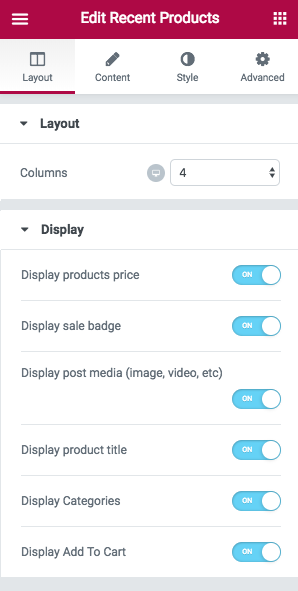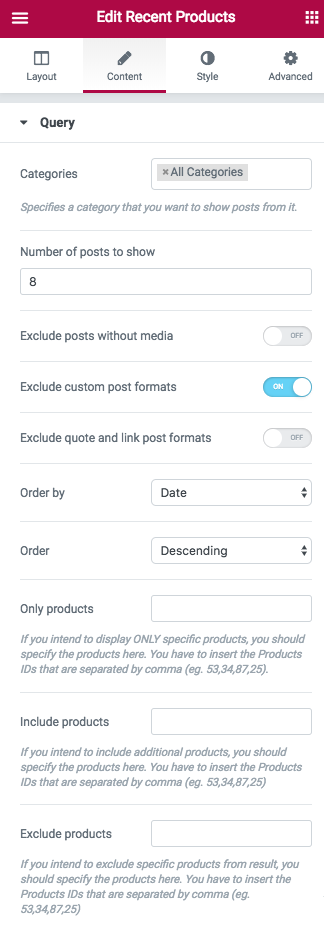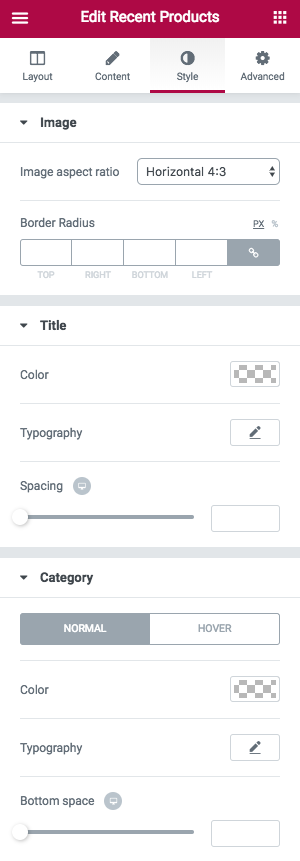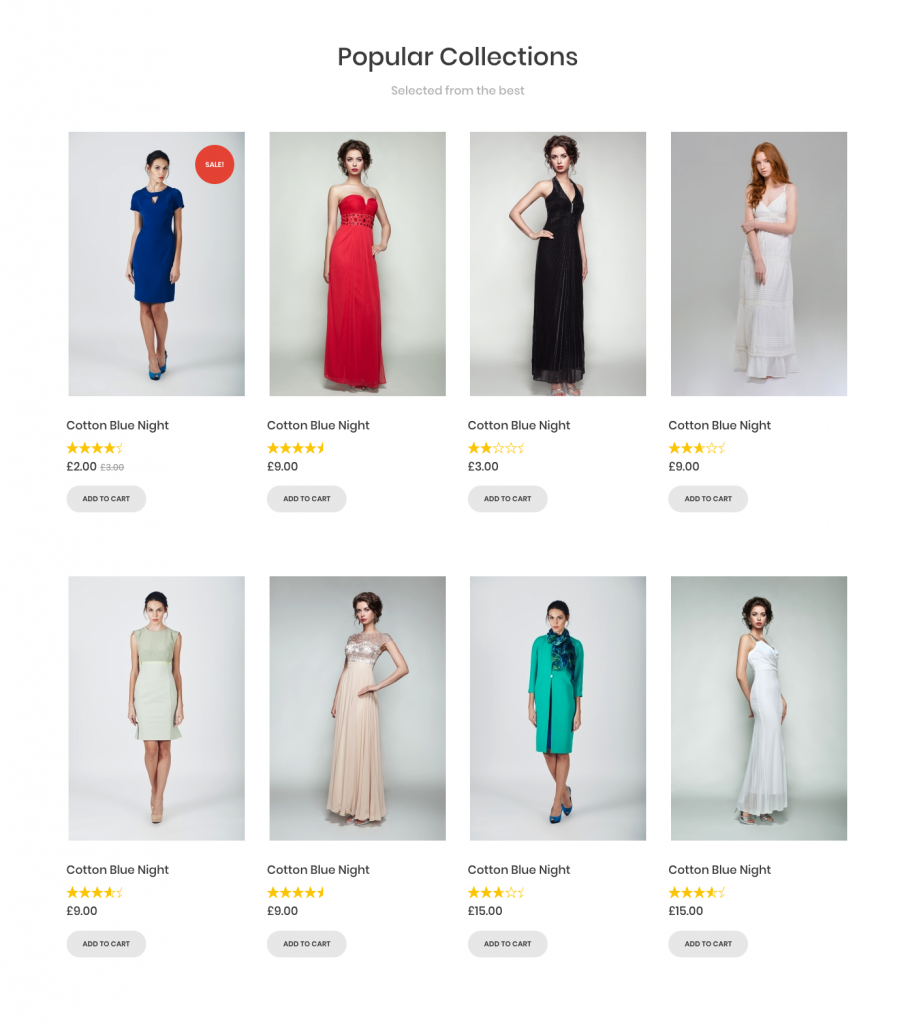 Almost all WordPress themes allow you to display your recent posts. Phlox has recent posts options, and?Recent Products Element to?showcase your products on an archive page. If you have an online shop, you can add this element to any page or post you want. In page builder, it includes various options to customize and you can simply edit the style of your recent products.
Almost all WordPress themes allow you to display your recent posts. Phlox has recent posts options, and?Recent Products Element to?showcase your products on an archive page. If you have an online shop, you can add this element to any page or post you want. In page builder, it includes various options to customize and you can simply edit the style of your recent products.
Video Tutorial
Recent Products Options?in Elementor Page Builder
- Go to your WordPress Admin Panel
- Click the Pages?on the Dashboard
- Click the Add New
- Navigate to the top left hand of the WordPress text-box and find?Edit with Elementor?button.
- Check out?Elements
- Scroll down to?PHLOX – POSTS?section
- Choose Recent Products
After adding recent products to your post or page, you are able to customize it by available options:
-
Layout
Layout
You are able to change the number of columns (up to 6) on desktop, tablet, and mobile.
You are able to enable these features:
- Display product price
- Display sale badge
- Display post media (image, video, etc.)
- Display product title
- Display categories
- Display add to cart
-
Content
Query
In this section you are able to choose one or more than one Category for recent products page. Or show the products of all available categories and specify them.
Number of posts to show is editable. Other options are?Exclude posts without media?and?custom post formats. If you exclude custom post formats, you can?Exclude quote and link post formats.
Select?Order posts by?to make your recent products better:
- Date: Order the posts by their publication date
- Menu Order:?Order by page order
- Title:?Order by post title
- ID:?Order by post ID
- Random: Your posts appear randomly
- Comments:?Order the posts by number of comments
- Date Modified:?Order by last modified date
- Author:?Order by the posts’ author
- Inserted post IDs:?In the order you write post IDs on?Include posts section
Post?Order?can be Descending or Ascending.
In Include/Exclude posts field, you can enter the the specific posts IDs that you want/do not want to show.
In Start offset section, you are able to set a number to choose?the number of posts you want to?skip, and start the output with the next posts.
-
Style
Image
This option is available only on Grid Layout, and allows you to?change the image aspect ratio to Horizontal 4:3, Horizontal 16:9, Square 1:1, and Vertical 3:4.
Border radius to the images can be changed too.
Title
You can change the Color,?Typography,?and Spacing.
Category
Like previous options, you can?change the Color,?Typography,?and?Bottom space?on?Normal?and?Hover.
Recommended: Check out this article to know more about Advanced tab and start working with Elementor.