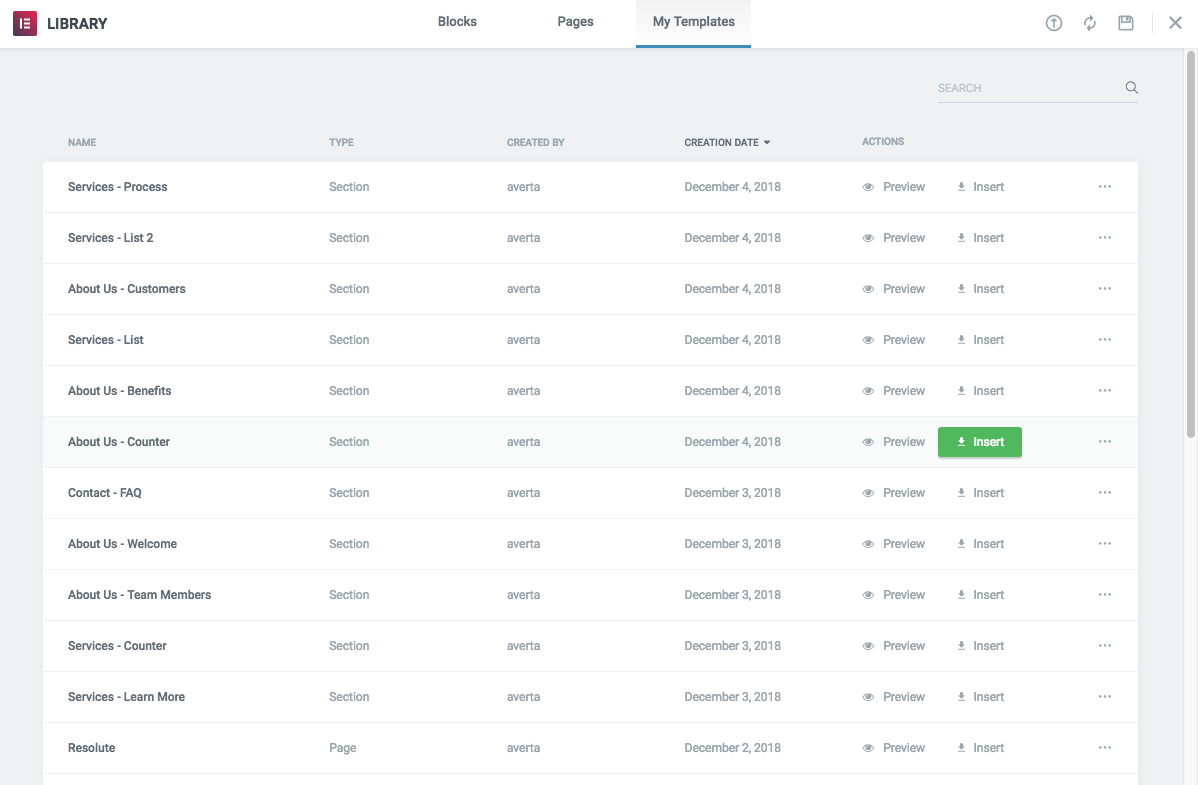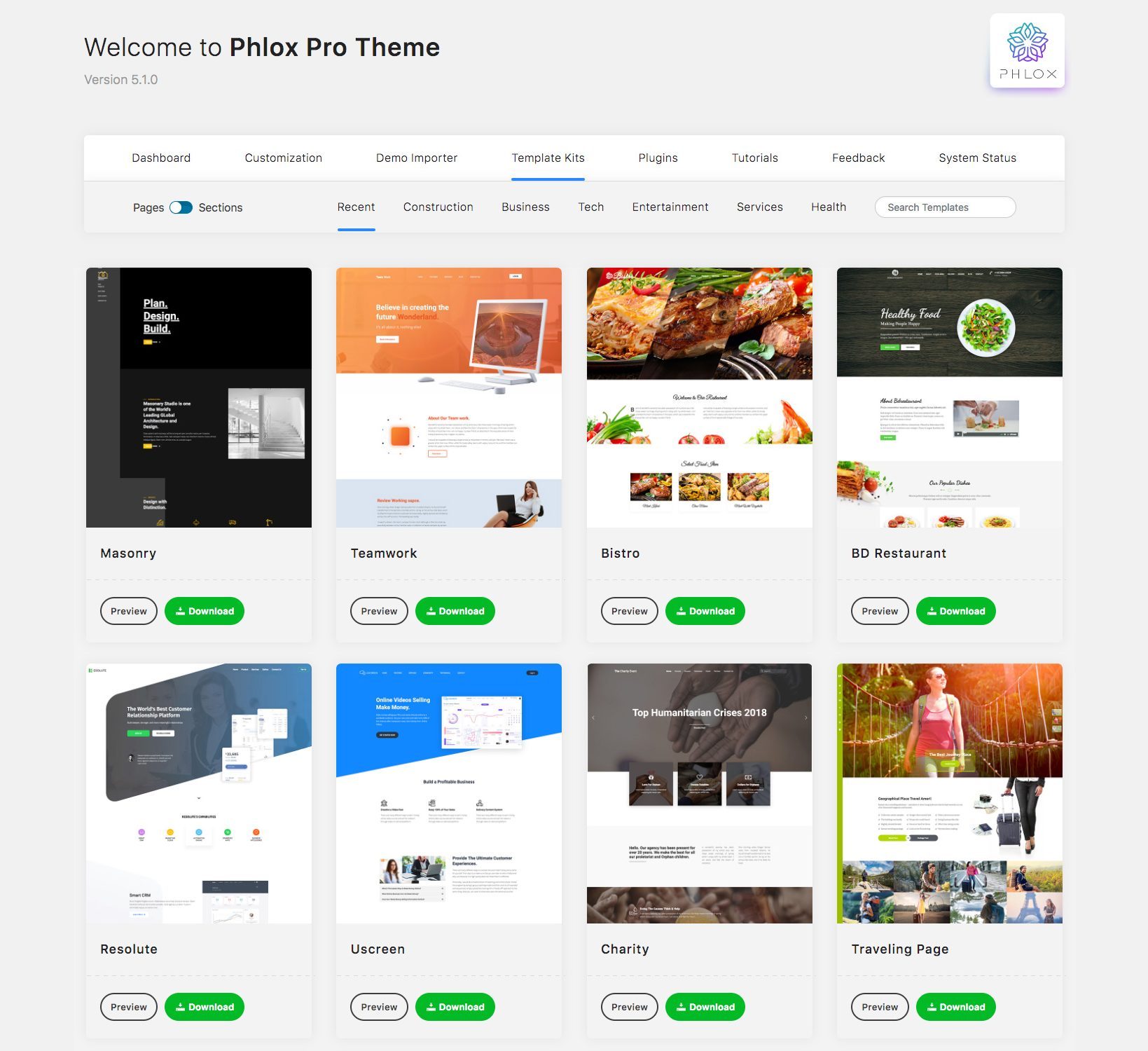
Phlox Pro has one of the best addons for Elementor that includes some templates for your website. Phlox collects many ready made pages and sections on?Template Kits.
This growing collection of various templates, lets you create any page you want in a few clicks. For example, you can have a contact page by importing one of the pre-made contact pages, or add different sections such as countdown, newsletter, etc. to your existing pages.
Besides templates, this library also contains some sections from all of the available Phlox demos and you can freely add each section you need to your pages. So instead of importing an entire demo, you can choose a section or page from the categories and import it to your pages to speed up your web creation process and it takes less time to achieve an eye-catching website. To do so, follow these steps:
- Login to the WordPress Admin Panel
- Select?Appearance > Themes?on the Dashboard Sidebar
- Navigate Phlox Pro
- Go to?Template Kits
- Select?Pages?or?Sections?on top of the library
- Choose the page/section you want and click on the Download?button
- On the pop-up window, select Continue
- Click on Install Plugins?to install all of the required plugins for running the demo
- Choose to import all of the data or select only specific data
- At the end, you can copy it to clipboard?or import it to your templates
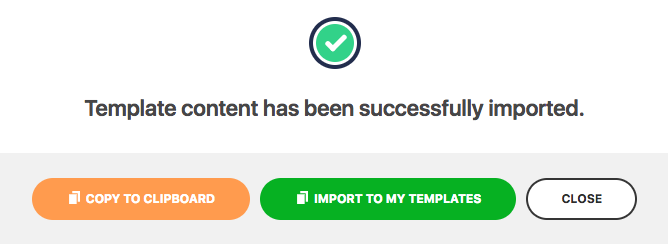
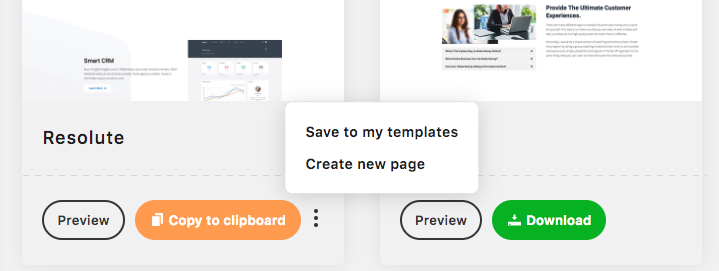
Note: To know about importing a demo from Phlox demo importer, check out this article.
Inserting a Template
Template Library is accessible on Elementor editing screen. On the right side of your page, you will see Elementor editing screen. Besides adding or editing elements, it is possible to choose a layout for your page. Besides prebuilt templates or block designs, you are able to choose one of your imported sections/pages from the library.
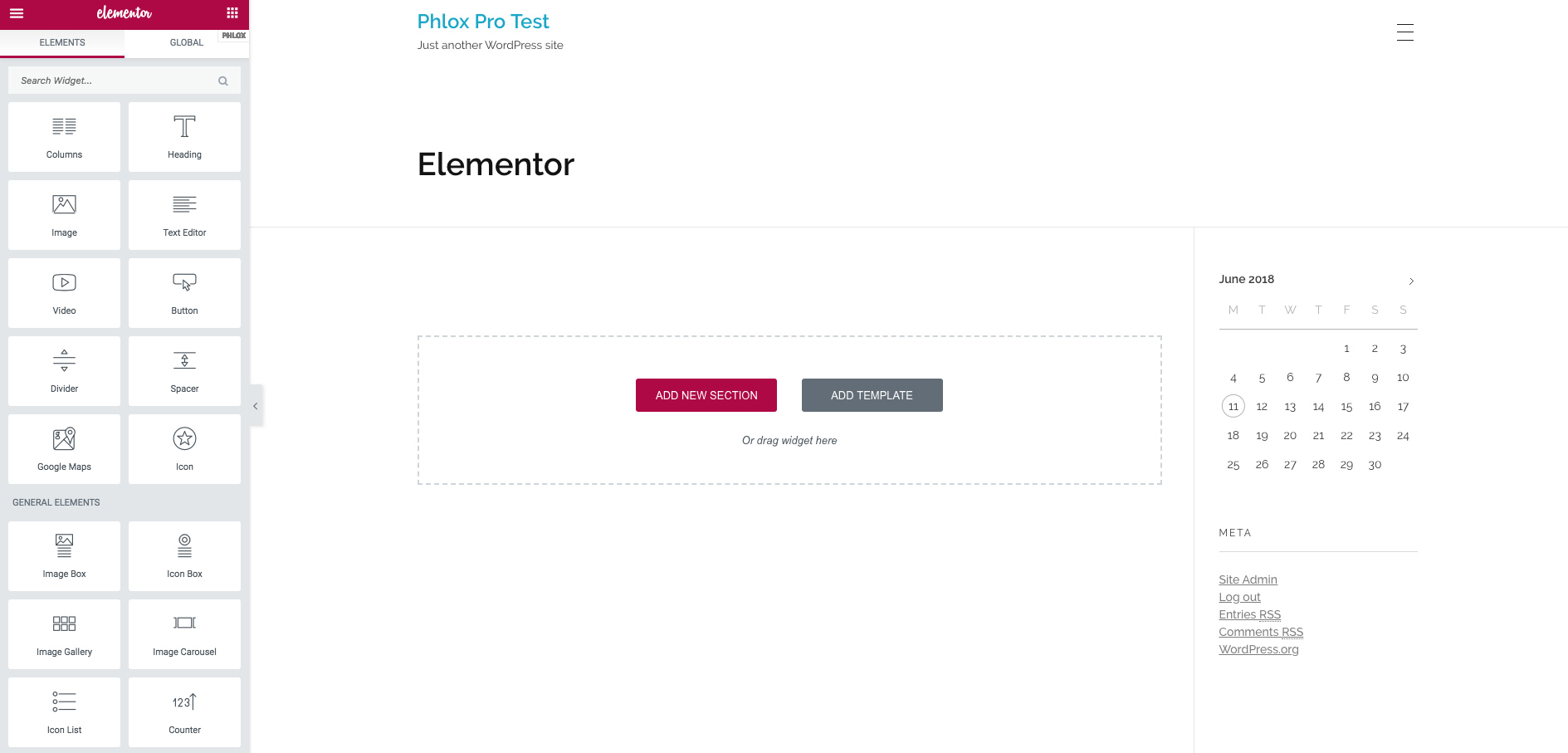
Just click?Add Template button. On the popped up modal you can find three tabs:?Blocks, Pages,?and?My Templates.
On the first tab, there are some pre-made sections and you can choose one of them instead of select a columns structure yourself.
Many pre-designed templates are available on the Pages tab. Before you add a template, you can preview your desired template by hovering on thumbnail, then click on the little magnifying icon. To add the template, you can click on the?INSERT?button on the top right of its preview page. Or you can directly insert the template without previewing on the library.
The third tab shows your saved templates and sections.