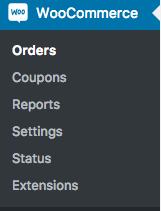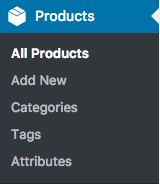Phlox theme provides you with Shop that is powered by WooCommerce.??WooCommerce plugin is the most popular WordPress plugin for creating an online store. It offers all the features you need for a shop. By installing WooCommerce on Phlox, you can simply build a nice online store. Phlox theme is compatible with WooCommerce, and to add a shop to your website you need to install WooCommerce first.
This shop contains different options that are simply customizable. Also, It is easy to use and understand by your customers.
A shop page will represent all of your products with their title, images, and prices ?in a page. Besides, each product single page can be displayed with an image, product title, add to cart button, category, reviews, and more. There are different layouts available for shop page to help you achieve what you need.
Recommended: To find out more information about products options on Phlox, you can read about Product Single Page.
Add a New Shop Page
- Go to your?WordPress Admin Panel
- Navigate?Plugins ->??Add New??on the?Dashboard
- Search for?WooCommerce
- Select on?Install and?Activate?it
Here you can read about getting start with WooCommerce.
On your?WordPress Admin Panel Dashboard, you will find a new item:
After installing the plugin, you need to add some products.
To do so,navigate?Products > Add New?on your?WordPress Admin Panel Dashboard.
To find out more about product customization on WooCommerce, please read this article.