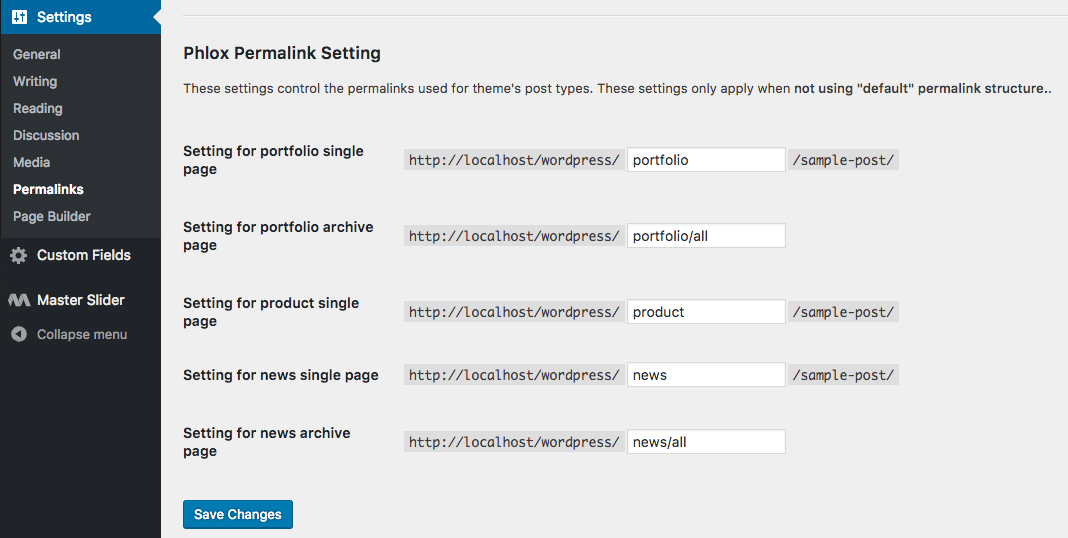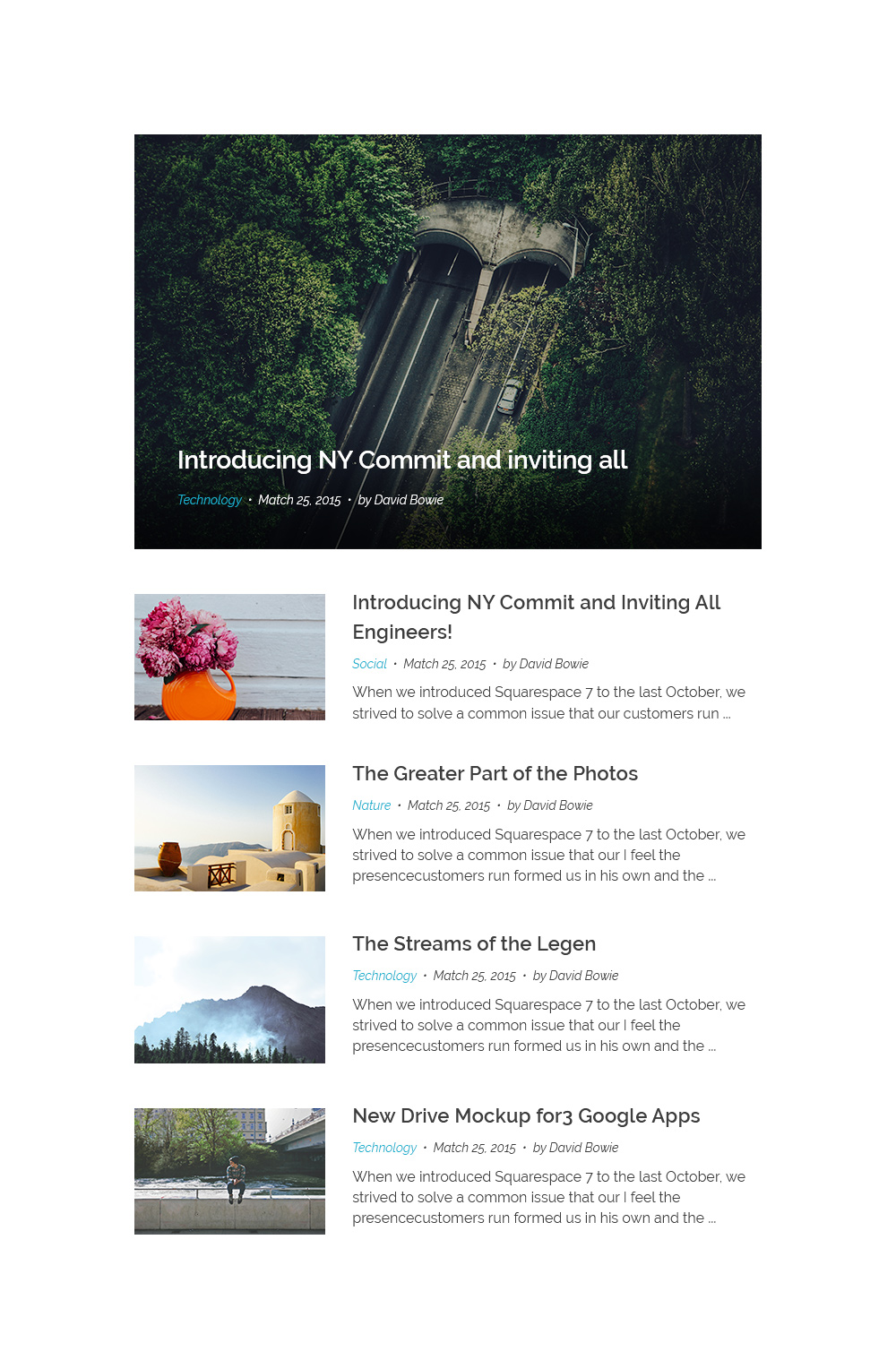 Phlox theme lets you add?News?to your website. By installing Phlox News Plugin, you can?show the latest news such as blog and review posts. It is suitable for creating an online magazine, too. You can simply customize this page and add different things for this page, such as pictures, videos, title, category and tags, etc.
Phlox theme lets you add?News?to your website. By installing Phlox News Plugin, you can?show the latest news such as blog and review posts. It is suitable for creating an online magazine, too. You can simply customize this page and add different things for this page, such as pictures, videos, title, category and tags, etc.Recommended: You can read more about single and archive pages on News Single Page Configurations and Options and Customizing News Index articles.
Add a News Page
Phlox Elements, Phlox News, Page Builder
You can install these three plugins by following the below steps:
- Go to your?WordPress Admin Panel
- Click?Phlox?on the Dashboard
- Navigate?Phlox Setup Wizard?tab
- On the third step (Recommended Plugins), install Phlox Elements, Phlox News, and?Page Builder
Recommended: You can find all recommended plugins for Phlox, in this article.
After installing and activating these plugins, you can add Phlox news to your website. First, you need to add some news items. To do so:
- Select on News?which is added to your WordPress Admin Panel Dashboard
- Click Add New, to create a news single page
- You can dd a featured image for each page for better appearance
News Permalink
To find your news page on your website, you need to set its permalink (yourwebsite.com/news/all) .
Recommended: For more information, you can check out Archive Page article.
News page is set with a default permalink?and you can edit this permalink by going to WordPress Admin Panel Dashboard -> Settings.