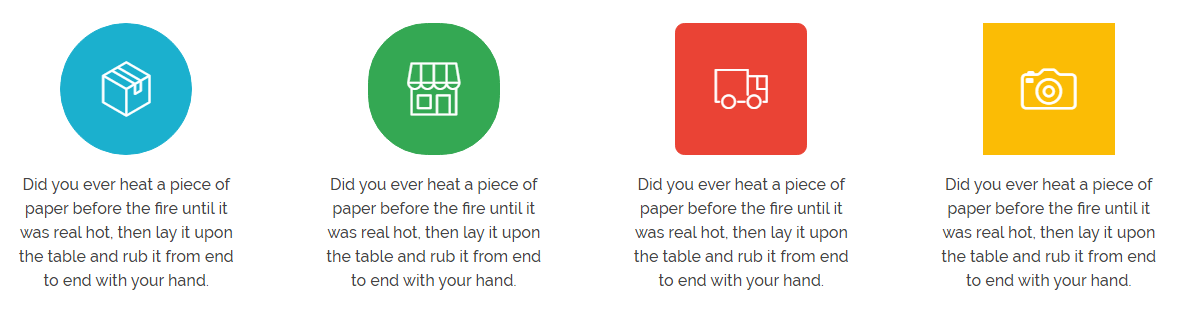Phlox Text Shortcode?lets you add your text as a combination of an icon, a title, and your desired content. You are able to change the layout of the text and insert it between your post content through WordPress editor. There is a specific text style that allows you to customize your post. Use this feature by adding the code and change its elements.
[aux_text title_link="" text_align="left" icon="auxicon-bow-tie" image_position="top" icon_color="#888" title="title" extra_classes=""]Insert your content here[/aux_text]
Recommended: To see the demos of Text, check out this link.
| OPTION | DEFAULT VALUE | VALUES AND DESCRIPTION |
|---|---|---|
| title_link | ” “ | You can link the title to another page by typing the link between these quotations. |
| text_align | “left” | Aligns the text to:
“left” “right” “center” |
| icon | “auxicon-bow-tie” | To see all icons, check out this article. |
| image_position | “top” | “top”
“left” “right” |
| icon_size | ” “ | Changes the size of the icon.
“small” “medium” “large” “x-large” |
| icon_color | “#888” | Lets you choose any color you want by adding the color code. Check out this page to see all available colors. |
| icon_bg_color | ” “ | Allows you to choose a color for background of icon. Check out this page to see all available colors.
” “: inherit |
| icon_shape | “circle” | Changes the shape of the icon to:
“circle” “semi-circle” “round-rect”: Round Rectangle “rect”: Rectangle “hexa” |
| icon_border_color | ” “ | Lets you choose a color for the border around the icon. Check out this page to see all available colors. |
| text_color_mode | “inherit” | “inherit”
“dark” “light” |
| title | “title” | Write your title here. |
| extra_classes | ” “ | Add your custom CSS class names here,?to style particular content element differently. |