One of the efficient?ways to increase the page views on?your blog is adding related posts next to your post content. To add this section to the blog post page, ?you can install?Related Posts for WordPress?Plugin.?You can manually add related posts, or the plugin will automatically connect the posts to each other.
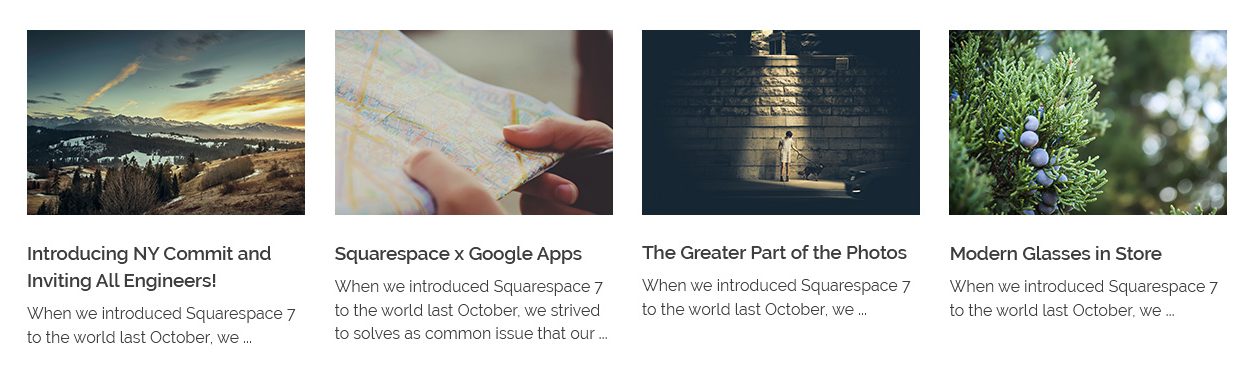
Note: ?This plugin unlike many other similars, does not have a?huge process on your server. Upon you add a?new post or activate the plugin, it scans all of the posts to find relatives.
To install and activate?Related Posts for WordPress?Plugin:
- Go to your WordPress Admin Panel
- Click?Appearance?on the Dashboard
- Click Phlox
- Go to the Required Plugins tab
- Find Related Posts for WordPress?and install it
Video Tutorial
Recommended: To find more information about all recommended plugins for Phlox check out this page.
Plugin Installation
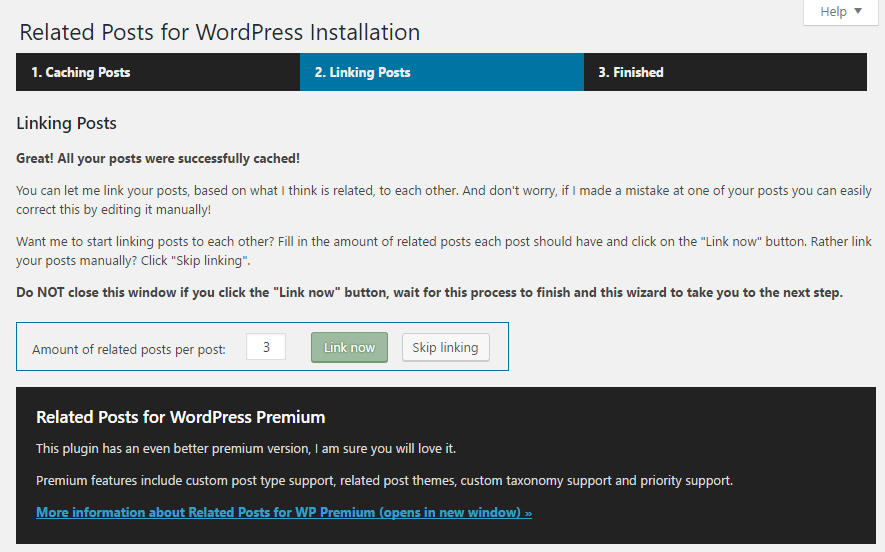
- After activating the plugin, it will automatically?index and catch your posts.
- Enter amount of related posts you want to appear below each post, then click on
Link now. - Now?related posts will appear at the end of each post.
Recommended: We recommend to set 3 or 6 related posts to show for each posts.
